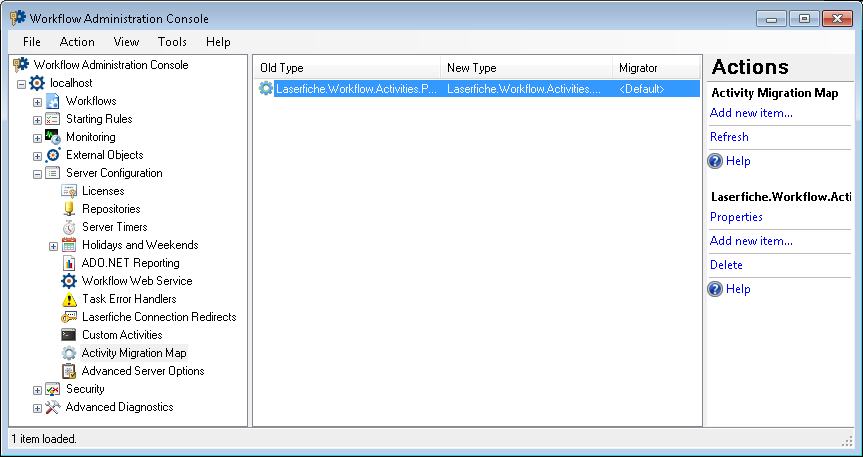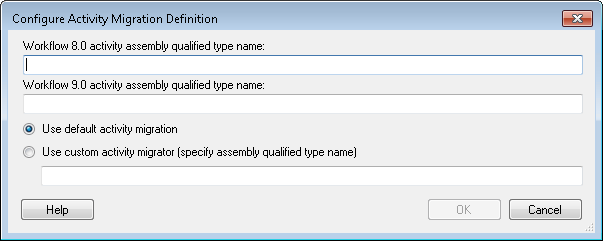Activity Migration Map Node
This node, under Server Configuration in the Workflow Administration Console, allows you to map version 8.0 custom activities to version 9 custom activities. When you migrate a version 8.0 workflow with a custom activity mapped in this node, the version 8.0 custom activity will be replaced by the version 9 activity specified.
Note: Version 8.3 custom activities are automatically compatible with Workflow 9. They do not need to be mapped in this node.
To open this node
- In the Workflow Administration Console's Console Pane, expand the Server Configuration node.
- Select Activity Migration Map. The node will show a list of mapped custom activities.
Tip: You can refresh this list to reflect recent changes by clicking the Refresh link below Activity Migration Map in the Actions Pane. Alternatively, right-click the Activity Migration Map node and select Refresh.
To map a Workflow 8.0 custom activity to a Workflow 9.0 custom activity
- Select the Activity Migration Map node in the Console Pane.
- Click Add new item in the Actions Pane.
- In the
 Configure Activity Migration Definition dialog box, specify the Workflow 8.0 activity assembly qualified type name of the 8.0 custom activity you want to replace with a version 9.0 custom activity.
Configure Activity Migration Definition dialog box, specify the Workflow 8.0 activity assembly qualified type name of the 8.0 custom activity you want to replace with a version 9.0 custom activity. - Specify the Workflow 9.0 activity assembly qualified type name of the version 9.0 custom activity that the 8.0 custom activity will be replaced by.
- Choose to
- Use default activity migration: If the xml serialization of the activity has not changed from Workflow 8.0 to Workflow 9.0.
- Use custom activity migrator (specify assembly qualified type name): If the xml serialization of the activity has changed, or if you want to change the xml serialization. Enter the assembly qualified type name of the migrator in the text box below this option.
- Click OK.
To change an activity migration definition
- Select an activity migration definition in the Details Pane.
- Click Properties under the Workflow 8.0 activity's assembly qualified type name in the Actions Pane, or right-click the definition in the Details Pane and select Properties.
- Make any desired changes to the definition in the Configure Activity Migration Definition dialog box.
- Click OK.
To delete an activity migration definition
- Select an activity migration definition in the Details Pane.
- Click Delete under the Workflow 8.0 activity's assembly qualified type name in the Actions Pane, or right-click the definition in the Details Pane and select Delete.
To export the contents of this node in a .csv, .xml, or .txt file
- Select the node in the Console Pane.
- Select View from the main menu.
- Click
 Export Contents.
Export Contents. - In the Export data dialog box, name the exported file.
- Select CSV File, XML File, or Tab Delimited Text File from the drop-down menu.
- Click Save.